Guide to Offline Conversion Tracking in Google Ads
Clicks that become real-world offline sales often disappear from your dashboard—unless you know how to bring them back in. This offline conversions Google guide shows CEOs, CMOs, and data-driven growth teams how to stitch the missing half of the funnel back into Google Ads campaign. You’ll see why capturing the Google click ID (GCLID) matters, how conversion data travels from CRM to ad account, and where enhanced conversions can reclaim lost revenue attribution. By the end, you’ll hold a playbook for proving ROI, feeding Smart Bidding with richer signals, and unlocking AI-powered personalization and prediction. Also, if you’re interested in offline conversions in general, you may want to check out our guide on this matter.
Understanding offline conversions in Google Ads
Think of an offline conversion as any sale, contract, or meeting that happens away from your site but started with a Google ad. Google’s own documentation notes that importing these events lets you “measure what happens in the offline world after a click or call”. The Google offline conversions loop works like this: capture the Google click ID (GCLID) at the moment of the ad click, store it in your CRM, then pair revenue stages with offline conversion imports. Uploads surface in reports roughly three hours after receipt and must land within 90 days of the original impression to count . By closing this loop, marketers gain clarity on which keywords really ring the cash register, not just fill a form—vital context before choosing any conversion action or optimization tactic.
Why Your Google Ads Account Needs Offline Insight
For growth-stage brands, the gap between click metrics and bank deposits hides wasted budget. When you track offline conversion events—from showroom visits to signed contracts—Smart Bidding optimises toward profit instead of mere form fills. WordStream reports that advertisers who upload conversion data from CRMs back into Google enjoy up to a 15 % lift in conversion rate over digital-only reporting. In practice, Google Ads offline conversions unlock bid strategies like target ROAS by providing true conversion value that includes high-ticket deals closed offline. Industry benchmarks show 65 % of sectors improved conversion rates last year after embracing holistic attribution . Meanwhile, integrating phone call conversions lets you track conversions that start on a mobile ad and finish with a human conversation—insights proven to sharpen keyword targeting and lower CPA . Connecting sales-floor reality to your dashboards turns your Google Ads account into a decision engine rather than a cost centre.
How Offline Conversion Tracking Works End-to-End
When a prospect clicks your ad, a tiny parameter—the Google Click ID (GCLID)—hops onto the landing-page URL and becomes the passport that links online interest to offline revenue. Switch auto-tagging on, capture that ID in your CRM or marketing automation, and you’ve started the four-leg relay of italicised offline conversion imports:
- Click & ID capture. A page-level script (or Google Tag Manager) logs the GCLID alongside lead details. Google’s help docs stress that auto-tagging is required to track offline conversions.
- Offline event. A sales rep closes a deal, a cashier completes a purchase, or a service team marks a ticket “won.”
- File/API hand-off. You can import offline conversions by uploading a CSV/Sheet or calling the Google Ads API — and you may upload multiple conversions for the same click if the timestamps differ.
- Attribution refresh. Google back-dates the event to the impression date and surfaces stats within ~3 hours. Upload after 90 days and the record is rejected.
Demystifying the GCLID (and friends)
Web clicks use GCLID, iOS14+ campaigns may send gbraid/wbraid, and enhanced conversions for leads rely on hashed user-provided data when no click ID exists. Duplicate rows—same ID, timestamp, conversion action — are ignored to keep your Google Ads conversion tracking clean.
Mastering this pipeline lets Smart Bidding optimise for profit, not just forms, and turns your Google offline conversion tracking from a “nice-to-have” into a growth lever.
Mapping the Right conversion action Framework
Before you import conversion actions, design a taxonomy that mirrors your real-world funnel:
| Funnel milestone | Suggested offline conversion action | Assign a conversion value |
| Raw lead | “Lead – Captured” | €0–€10 |
| Qualified lead | “MQL – Qualified” | €50 |
| Sales meeting | “SQL – Demo Held” | €150 |
| Closed sale | “Customer – Won” | Actual revenue |
Google lets you create “as many offline conversion actions as you want,” then optimise bids toward those that matter most. Tie each action to realistic conversion values so Smart Bidding can chase ROAS, not lead counts. Remember: uploads map back to the impression date, and offline conversion data older than 90 days won’t post—so schedule frequent tracking conversions uploads to keep learning loops tight.
With a clear hierarchy, you can segment reports, identify high-LTV keywords, and feed richer signals into Google Ads’ offline conversions optimization.
Step-by-Step: Creating an Offline Conversion Action in Google Ads UI
Ready to turn form fills into provable revenue? Follow this quick workflow inside your Google Ads account to set up your first offline conversion action and prep for italicised offline conversion imports:
- Navigate to Tools › Conversions. Click New Conversion Action → Import → “Other data sources or CRMs.”
- Name & value. Use human-readable labels like “Closed Sale” and set a realistic conversion value so Smart Bidding can optimise for profit, not just volume.
- Attribution window & counting method. Stick with the default 90-day click window; uploads older than that are rejected. Counting = “Every” if you’ll upload multiple conversions per sale.
- Save—then wait. Google’s help docs advise waiting 4–6 hours before uploading offline conversions Google Ads has never seen, or your first batch could take two days to appear.
- Verify status. In the Conversions table, column “Tracking status” flips from “No recent conversions” to “Recording conversions” after your initial import.
This five-click setup finishes the “how to set up offline conversions Google Ads” checklist and primes your account for continuous, offline conversion tracking.
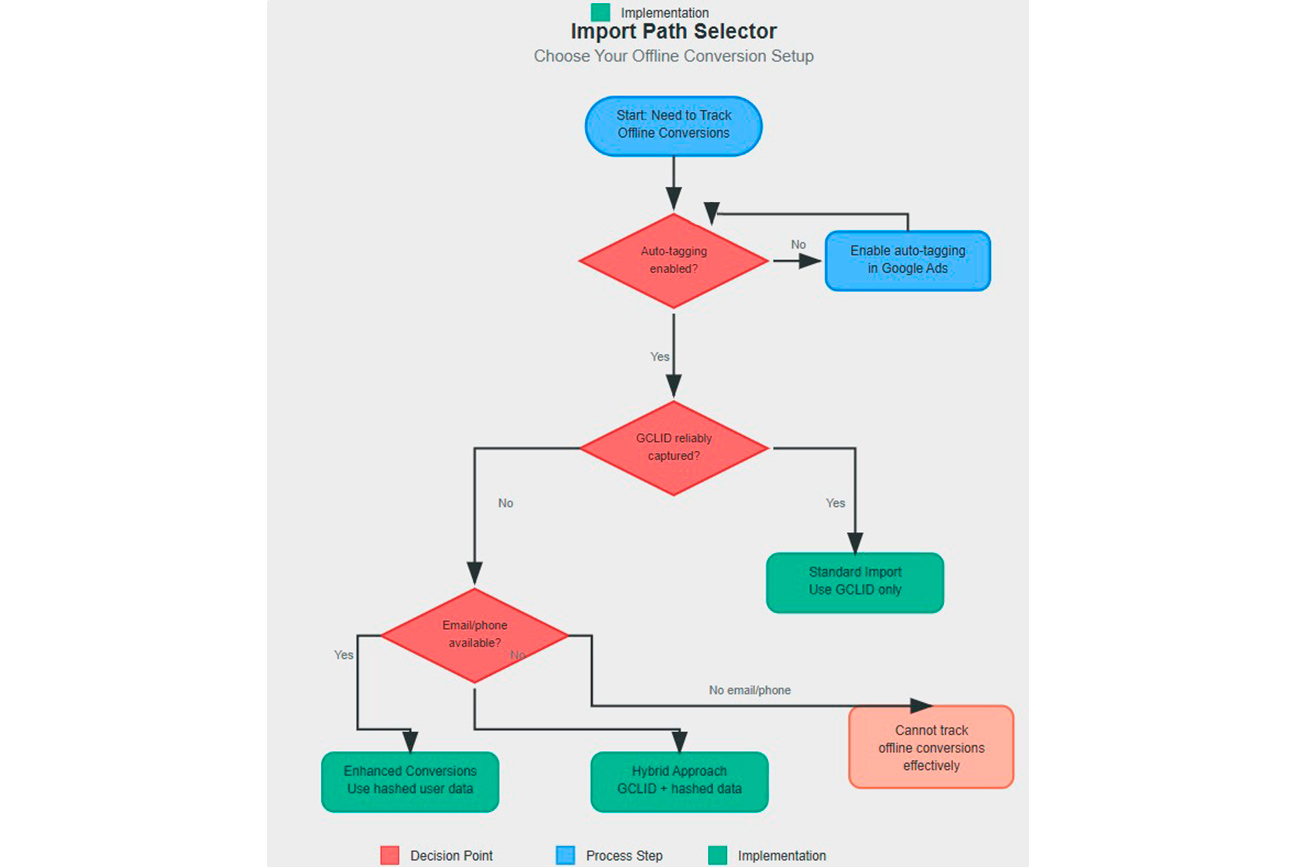
Offline Conversion Setup
Collecting & Formatting Conversion Data for Upload
The upload will fail or mis-attribute if your italicised offline conversion data isn’t pristine. Here’s the essential hygiene:
- Capture the Google Click ID (italicised GCLID) in a hidden field or cookie at click-time.
- Normalize date/time. Use YYYY-MM-DD hh:mm:ss in the account’s time zone.
- Hash user-provided data (email, phone) with SHA-256 when you plan to use enhanced conversions.
- Build the file. Required columns: Google Click ID, Conversion Name, Conversion Time, Conversion Value (optional). Google accepts CSV, TSV, or Sheets for Google Ads upload of offline conversions.
- No duplicates. A row with the same click ID, timestamp, and action will be ignored, protecting data integrity.
Stick to these specs and your italicised tracking offline conversions feed will populate within roughly three hours, ready for optimisation and Google Ads attribution model accuracy.
Standard Imports vs. Enhanced Conversions for Leads
A classic import offline conversion relies on the GCLID. But what if the identifier is lost or the lead originated on iOS, where tracking is sparse? Enter enhanced conversions for leads—Google’s upgraded workflow that matches hashed user-provided data back to ad clicks.
| Feature | Standard import | Enhanced conversions |
| Identifier needed | GCLID / gbraid | Hashed email/phone + optional GCLID |
| Setup | File/API upload | File/API + lightweight tag update |
| Privacy | No PII sent | SHA-256 hashing on upload |
| Bidding impact | Good | Great—more conversions surface |
Google recommends every advertiser “upgrade offline conversion import to enhanced conversions for leads” for durability and cross-device reach. Implementation is straightforward: enable in Conversion settings, tweak your Google Tag Manager or global site tag to collect hashed fields, and continue uploading via the Google Ads API or Sheets.
The takeaway? Integrating offline conversion data through enhanced conversions widens attribution coverage, lifts modelled conversions, and feeds Smart Bidding richer signals—especially valuable when regulations or browser changes throttle traditional cookies, ensuring your Google offline conversion tracking stays future-proof.
Implementing Offline Tracking with Google Tag / Google Tag Manager
The easiest way to pipe offline conversion data back into Google Ads is to let Google Tag Manager (GTM) grab the Google Click ID and hand it to your CRM. Inside GTM:
- Fire a Conversion Linker tag on every page so the GCLID survives page loads.
- Push the ID plus lead fields (email, phone) into the dataLayer on form-submit.
- Add an Enhanced Conversions for Leads variable; GTM hashes the user-provided data automatically before it ever leaves the browser, satisfying privacy rules.
- Verify that “Send to server container” is enabled (or use sGTM) so the data reaches Google’s endpoint even if browsers block third-party cookies.
After the tag fires, your CRM now stores the GCLID alongside the deal. When you later import offline conversions, the IDs align perfectly with the conversion action you created in Section 7—completing offline conversion tracking without extra code.
Automating Uploads with Google Ads api & CRM Webhooks
Manual spreadsheets work, but growth teams soon want real-time uploads. The Google Ads API exposes an UploadOfflineConversion endpoint that accepts batches of up to 2,000 rows, letting you upload multiple conversions in a single call. A typical flow:
- Webhook trigger. When a deal hits “Closed-Won,” your CRM posts JSON to a lightweight middleware, passing the GCLID, revenue, and conversion action name.
- API client. The middleware signs the request with an OAuth2 token and calls ConversionUploadService, mapping conversion_time to ISO datetime and conversion_value to the deal amount.
- Error handling. The response object returns per-row status codes; bounce duplicates (status = ALREADY_EXISTS) to avoid double-counting.
- Retry strategy. If Google is throttling, queue the payload—uploads made within 90 days of the click will still post.
Google’s dev guide notes that advertisers who pair enhanced conversions with API uploads surface up to 10 % more measured sales. Automating in this way turns tracking conversions into a hands-off, always-on feedback loop.
Workflow Playbook: Sheets Uploads, Scheduled Imports & Webhooks
Need something lighter than code? Google Ads accepts CSV, TSV, or a linked Google Sheet. In the UI, go to Tools › Uploads, choose Google Sheets, and map columns (Google Click ID, Conversion Name, Conversion Time, Conversion Value). A single Sheet can hold daily rows, making it simple to track conversions from multiple sources.
To keep the file fresh, add an Apps Script time-trigger that copies yesterday’s CRM export into the Sheet, or use YouTube-demoed add-ons like Supermetrics that schedule pushes every morning. Power users can even automate inside the account: AdsApp.FileUpload.forOfflineConversions() lets you pick up a file from Google Drive and post it via a scheduled Google Ads Script.
Whether you prefer Sheets or scripts, the goal is the same—tracking offline conversions frequently enough that Smart Bidding never trains on stale signals, yet without the engineering overhead of a full API integration.
Implementing Offline Tracking with Google Tag / Google Tag Manager
The easiest way to pipe offline conversion data back into Google Ads is to let Google Tag Manager (GTM) grab the Google Click ID and hand it to your CRM. Inside GTM:
- Fire a Conversion Linker tag on every page so the GCLID survives page loads.
- Push the ID plus lead fields (email, phone) into the dataLayer on form submit.
- Add an Enhanced Conversions for Leads variable; GTM hashes the user-provided data automatically before it ever leaves the browser, satisfying privacy rules
- Verify that “Send to server container” is enabled (or use sGTM) so the data reaches Google’s endpoint even if browsers block third-party cookies.
After the tag fires, your CRM now stores the GCLID alongside the deal. When you later import offline conversions, the IDs align perfectly with the conversion action you created in Section 7—completing offline conversion tracking without extra code.
Automating Uploads with Google Ads api & CRM Webhooks
Manual spreadsheets work, but growth teams soon want real-time uploads. The Google Ads API exposes an UploadOfflineConversion endpoint that accepts batches of up to 2,000 rows, letting you upload multiple conversions in a single call. A typical flow:
- Webhook trigger. When a deal hits “Closed-Won,” your CRM posts JSON to a lightweight middleware, passing the GCLID, revenue, and conversion action name.
- API client. The middleware signs the request with an OAuth2 token and calls ConversionUploadService, mapping conversion_time to ISO datetime and conversion_value to the deal amount.
- Error handling. The response object returns per-row status codes; bounce duplicates (status = ALREADY_EXISTS) to avoid double counting.
- Retry strategy. If Google is throttling, queue the payload—uploads made within 90 days of the click will still post.
Google’s dev guide notes that advertisers who pair enhanced conversions with API uploads surface up to 10 % more measured sales. Automating in this way turns tracking conversions into a hands-off, always-on feedback loop.
Workflow Playbook: Sheets Uploads, Scheduled Imports & Webhooks
Need something lighter than code? Google Ads accepts CSV, TSV, or a linked Google Sheet. In the UI go to Tools › Uploads, choose Google Sheets, and map columns (Google Click ID, Conversion Name, Conversion Time, Conversion Value). A single Sheet can hold daily rows, making it simple to track conversions from multiple sources.
To keep the file fresh, add an Apps Script time-trigger that copies yesterday’s CRM export into the Sheet, or use YouTube-demoed add-ons like Supermetrics that schedule pushes every morning. Power users can even automate inside the account: AdsApp.FileUpload.forOfflineConversions() lets you pick up a file from Google Drive and post it via a scheduled Google Ads Script.
Whether you prefer Sheets or scripts, the goal is the same — tracking offline conversions frequently enough that Smart Bidding never trains on stale signals, yet without the engineering overhead of a full API integration.
Capturing app conversions and In-Store Sales
From the moment someone launches your app to the instant a shopper’s card swipes at a till, you can record those events as app conversions or brick-and-mortar sales with the very same offline conversion imports workflow. For apps, add the mandatory conversion_environment field to every upload; this tells Google whether the event happened on web or in-app and keeps attribution sharp for Smart Bidding.
Physical retailers simply create a dedicated offline conversion action such as “In-store purchase,” capture the Google click id in the POS, and schedule uploads. Case studies show omnichannel brands that feed offline conversion data back into Google Ads achieve double-digit uplifts in blended ROAS. With those IDs in place you can track offline conversions that happen far from a checkout page—yet still steer bids by tomorrow morning.
Optimization Tactics Using Google Ads Offline Conversions
High-fidelity Google Ads offline conversions transform reporting into revenue. Payroll platform Gusto boosted ROAS by 73 % after importing lifetime-value data and letting Target-ROAS bidding chase the richest leads. Travel marketplace FishingBooker unlocked a 49 % ROAS lift once Smart Bidding could learn from imported sales, not just form fills.
How to replicate their gains
- Segment advertising campaigns by conversion value tiers so high-margin keywords aren’t subsidising free-trial traffic.
- Use custom columns to compare cost against imported revenue, then trigger weekly alerts.
- Feed that imported conversion data into Performance Max and Demand-Gen—Google’s ML reprices bids almost in real time.
When you consistently integrate offline conversion data, Smart Bidding reallocates budget toward audiences and creatives that close deals in boardrooms and retail aisles alike. WordStream benchmarks show advertisers who optimise for revenue—not raw leads—slash CPA by up to 30 %.
Troubleshooting Offline Imports & Measurement Gaps
Even perfect pipelines hiccup. First stop: the Offline data diagnostics page—it flags ID mismatches, missing columns, and formatting errors in your italicised offline conversion imports. A “Click is too old” alert means you tried to upload outside the 90-day window; keep exports frequent and timely. If numbers look light, confirm auto-tagging is still on and that italicised Google Click ID is landing in every row. Duplicate rows — identical ID + timestamp + conversion action—are quietly ignored, so dedupe before you post. Run these checks weekly and measurement gaps will shrink to near-zero.
Advanced Strategies: Integrating Offline Signals with AI Personalization & Prediction
Once your feeds are stable, funnel that italicised offline conversion data into AI models. Start by streaming uploads via the Google Ads API—batches of up to 2 000 events keep Smart Bidding fresh without overloading servers. Middleware tools such as Hightouch or Dataddo sync CRM revenue columns straight to Google in near-real time, cutting manual work and error rates.
Here’s where FunnelFlex.ai shines: pair imported italicised conversion data with on-site behaviour vectors. The platform’s AI Personalization engine can serve dynamic page variants to users whose GCLIDs previously closed high-value deals, while AI Prediction scores in-session intent and feeds that back as a custom conversion value. Marketers who loop these enriched signals into Target-ROAS bidding often unlock incremental lift without extra media spend—Google’s own Conversion Lift studies report double-digit gains when offline signals inform optimization. Bottom line: when you integrate offline conversion data with real-time AI, every ad click trains both Google’s algorithms and your onsite experience in a virtuous cycle.
Cross-Industry Case Studies (EduTech, E-commerce, FinTech, Banking)
- EduTech. An education-consultancy campaign that piped CRM “enrolment” events back to Ads saw ROAS climb while cost-per-lead fell, thanks to bid strategies fuelled by offline conversions.
- E-commerce. Outdoor retailer Inflow imported in-store receipts; revenue leapt 74 % as Smart Bidding pivoted to keywords that drove foot traffic, not just clicks.
- FinTech. Payments platform Fattmerchant used Zapier to stream conversion data from its CRM to Google; sales-qualified leads rose and setup took under ten minutes.
- Banking. Bigbank unified offline tracking across 10 countries, mapping loan applications back to ads and gaining granular insights into branch-level performance.
Across verticals, the pattern holds: organisations that feed italicised Google Ads offline conversions into bid algorithms steer spend toward the audiences and creatives that close real-world deals, proving the value of tracking offline conversions beyond the form fill.
Reporting Dashboards for conversions in Google Ads
Numbers only spark action when they’re visible. Inside your Google Ads account, add the Conversions columns, then segment by conversion action name to see which uploads really move the needle. For deeper insight, pipe the same conversion data into Looker Studio: the native connector (or tools like Coupler.io) lets you visualise ROAS by channel, compare offline conversions with on-site events, and schedule automatic refreshes. Analysts who need row-level detail can query the Google Ads API — conversion_action and custom columns expose impression-date metrics perfect for board decks.
Tip: colour-code widgets by conversion value tiers so execs instantly spot high-margin campaigns. With a living dashboard, you’ll track conversions continuously and surface hidden winners instead of burying them in CSVs.
The Future of conversion tracking in a Cookieless World
Chrome’s third-party cookie phase-out may be slower than planned, but privacy walls are rising all the same. Google’s Privacy Sandbox APIs — Conversion Measurement and Protected Audience — aim to replace cookies with on-device aggregation. Meanwhile, enhanced conversions use hashed user-provided data plus the Google click id to preserve attribution accuracy without exposing identities. Expect first-party signals — POS receipts, CRM milestones, call-centre IDs — to become the gold standard for Google Ads offline conversions. Brands feeding those signals back via the API will continue to enjoy Smart Bidding advantages even as legacy pixels fade. Bottom line: collect consented data, hash it, import it fast, and your offline conversion tracking will thrive long after cookies crumble.
CTA — Ready to Turn Offline Data into Predictable Growth?
What if every imported sale could immediately trigger a personalised onsite experience and teach Google’s AI exactly who to bid for next? Explore AI Personalization to tailor journeys in real time, or tap AI Prediction to forecast high-value leads before they click “Buy.” Which FunnelFlex.ai solution will unlock your next revenue leap?
Conclusion & Next Steps
Offline attribution shouldn’t be an after-thought. You’ve learned how offline conversions Google Ads stitches Google click id to CRM milestones, why mapping multiple conversion action tiers unlocks value-based bidding, and how enhanced conversions widen match-rates without breaching privacy. You now have three practical upload paths — Sheets, Google Ads API, and automated webhooks—and a quality-control checklist that kills duplicates, respects the 90-day window, and hashes user-provided data.
When those clean Google Ads offline conversions start flowing, Smart Bidding can drop wasted spend and double-down on campaigns that move revenue in the real world. Layer in FunnelFlex.ai’s AI Personalization and AI Prediction and you’ll not only track offline conversions — you’ll act on them instantly with bespoke experiences and smarter forecasts.
So audit your tagging, spin up a staging Sheet, and import last quarter’s deals today. By this time next week, your Google Ads account could be optimising for hard cash instead of soft leads—turning ad dollars into board-room wins and giving your growth team the data swagger it deserves.
FAQs
What are offline conversions in Google Ads?
Offline conversions are real-world actions—like phone-call sales or signed contracts—that you import so Google Ads conversion tracking can credit the original click and optimise bids accordingly.
Can ads be updated offline by using Google Ads Editor?
Yes. You can adjust bids, creatives, or even create a new conversion action in Google Ads Editor, then sync; imported offline conversion data will still map to those updated campaigns once uploaded.
What are Google offline conversions?
Google offline conversions is a shorthand for events you upload—via Sheets or API—that happened after the click, letting Google Ads link your CRM revenue back to keywords and audiences.
When should I use offline conversions?
Any time the deal closes away from your site—brick-and-mortar sales, high-touch B2B contracts, phone call conversions—use offline conversion tracking to measure true ROI and feed Smart Bidding richer signals.
How to track offline conversion?
Enable auto-tagging, capture the Google click id, create an offline conversion action, format your file (or webhook) with conversion data, and import offline conversions within 90 days to keep reporting accurate and actionable.
